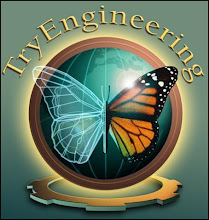Searching
"Ctrl+F" -- Opens the Find dialog box.
"F3" -- Repeats the last search.
Browsing
"Keypad +" -- Expands the selected branch.
"Keypad −" -- Collapses the selected branch.
"Keypad *" -- Expands all the selected branch's sub keys.
"Up Arrow" -- Selects the previous key.
"Down Arrow" -- Selects the next key.
"Left Arrow" -- Collapses the selected branch if it's not collapsed;
otherwise,selects the parent key.
"Right Arrow"--Expands the selected branch if it's not already
expanded;otherwise,selects the key's first sub key.
"Home" -- Selects My Computer.
"End" -- Selects the last key that's visible in the key pane.
"Page Up" -- Moves up one page in the key pane.
"Page Down" -- Moves down one page in the key pane.
"Tab" -- Moves between the key and value panes.
"F6" -- Moves between the key and value panes.
Other
"Delete" -- Deletes the select branch or value.
"F1" -- Opens Regedit's Help.
"F2" -- Renames the selected key or value.
"F5" -- Refreshes the key and value panes.
"F10" -- Opens Regedit's menu bar.
"Shift+F10" --Opens the shortcut menu for the selected key or value.
"Alt+F4" -- Closes Regedit.
Saturday, May 3, 2008
Enable/Disable USB devices
Enable/disable USB Mass storage devices
Open regedit and browse to:
HKEY_LOCAL_MACHINE\SYSTEM\CurrentControlSet\Services\USBSTOR
Find the 'Start' key.
Change this value to 4 to disable USB storage devices.
Change this value to 3 to enable USB storage devices.
Open regedit and browse to:
HKEY_LOCAL_MACHINE\SYSTEM\CurrentControlSet\Services\USBSTOR
Find the 'Start' key.
Change this value to 4 to disable USB storage devices.
Change this value to 3 to enable USB storage devices.
Win Xp fast Shutdown
STEP--1
Open REGEDIT and navigate to 'HKEY_CURRENT_USER\Control Panel\Desktop\'
Highlight the 'WaitToKillAppTimeout' value.
Set it to '1000' (the default should be 20000).
Now highlight the 'HungAppTimeout' value
Set it to '1000' also.
---------------------------------------------------------------------------------
STEP--2
Open REGEDIT and navigate to 'HKEY_USERS\.DEFAULT\Control Panel\Desktop'
Highlight the 'WaitToKillAppTimeout' value.
Set it to '1000' (the default should be 20000).
Now highlight the 'HungAppTimeout' value.
Set it to '1000' also.
---------------------------------------------------------------------------------
STEP--3
Open REGEDIT and navigate to 'HKEY_LOCAL_MACHINE\System\CurrentControlSet\Control\'
Highlight the value 'WaitToKillServiceTimeout'
Change this value to '1000.'
---------------------------------------------------------------------------------
do every step carefully ................
Open REGEDIT and navigate to 'HKEY_CURRENT_USER\Control Panel\Desktop\'
Highlight the 'WaitToKillAppTimeout' value.
Set it to '1000' (the default should be 20000).
Now highlight the 'HungAppTimeout' value
Set it to '1000' also.
---------------------------------------------------------------------------------
STEP--2
Open REGEDIT and navigate to 'HKEY_USERS\.DEFAULT\Control Panel\Desktop'
Highlight the 'WaitToKillAppTimeout' value.
Set it to '1000' (the default should be 20000).
Now highlight the 'HungAppTimeout' value.
Set it to '1000' also.
----------------------------------------
STEP--3
Open REGEDIT and navigate to 'HKEY_LOCAL_MACHINE\System\CurrentContro
Highlight the value 'WaitToKillServiceTimeout'
Change this value to '1000.'
----------------------------------------
do every step carefully ................
Subscribe to:
Posts (Atom)