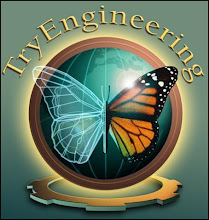Searching
"Ctrl+F" -- Opens the Find dialog box.
"F3" -- Repeats the last search.
Browsing
"Keypad +" -- Expands the selected branch.
"Keypad −" -- Collapses the selected branch.
"Keypad *" -- Expands all the selected branch's sub keys.
"Up Arrow" -- Selects the previous key.
"Down Arrow" -- Selects the next key.
"Left Arrow" -- Collapses the selected branch if it's not collapsed;
otherwise,selects the parent key.
"Right Arrow"--Expands the selected branch if it's not already
expanded;otherwise,selects the key's first sub key.
"Home" -- Selects My Computer.
"End" -- Selects the last key that's visible in the key pane.
"Page Up" -- Moves up one page in the key pane.
"Page Down" -- Moves down one page in the key pane.
"Tab" -- Moves between the key and value panes.
"F6" -- Moves between the key and value panes.
Other
"Delete" -- Deletes the select branch or value.
"F1" -- Opens Regedit's Help.
"F2" -- Renames the selected key or value.
"F5" -- Refreshes the key and value panes.
"F10" -- Opens Regedit's menu bar.
"Shift+F10" --Opens the shortcut menu for the selected key or value.
"Alt+F4" -- Closes Regedit.
Saturday, May 3, 2008
Enable/Disable USB devices
Enable/disable USB Mass storage devices
Open regedit and browse to:
HKEY_LOCAL_MACHINE\SYSTEM\CurrentControlSet\Services\USBSTOR
Find the 'Start' key.
Change this value to 4 to disable USB storage devices.
Change this value to 3 to enable USB storage devices.
Open regedit and browse to:
HKEY_LOCAL_MACHINE\SYSTEM\CurrentControlSet\Services\USBSTOR
Find the 'Start' key.
Change this value to 4 to disable USB storage devices.
Change this value to 3 to enable USB storage devices.
Win Xp fast Shutdown
STEP--1
Open REGEDIT and navigate to 'HKEY_CURRENT_USER\Control Panel\Desktop\'
Highlight the 'WaitToKillAppTimeout' value.
Set it to '1000' (the default should be 20000).
Now highlight the 'HungAppTimeout' value
Set it to '1000' also.
---------------------------------------------------------------------------------
STEP--2
Open REGEDIT and navigate to 'HKEY_USERS\.DEFAULT\Control Panel\Desktop'
Highlight the 'WaitToKillAppTimeout' value.
Set it to '1000' (the default should be 20000).
Now highlight the 'HungAppTimeout' value.
Set it to '1000' also.
---------------------------------------------------------------------------------
STEP--3
Open REGEDIT and navigate to 'HKEY_LOCAL_MACHINE\System\CurrentControlSet\Control\'
Highlight the value 'WaitToKillServiceTimeout'
Change this value to '1000.'
---------------------------------------------------------------------------------
do every step carefully ................
Open REGEDIT and navigate to 'HKEY_CURRENT_USER\Control Panel\Desktop\'
Highlight the 'WaitToKillAppTimeout' value.
Set it to '1000' (the default should be 20000).
Now highlight the 'HungAppTimeout' value
Set it to '1000' also.
---------------------------------------------------------------------------------
STEP--2
Open REGEDIT and navigate to 'HKEY_USERS\.DEFAULT\Control Panel\Desktop'
Highlight the 'WaitToKillAppTimeout' value.
Set it to '1000' (the default should be 20000).
Now highlight the 'HungAppTimeout' value.
Set it to '1000' also.
----------------------------------------
STEP--3
Open REGEDIT and navigate to 'HKEY_LOCAL_MACHINE\System\CurrentContro
Highlight the value 'WaitToKillServiceTimeout'
Change this value to '1000.'
----------------------------------------
do every step carefully ................
Skip all the balloons tips
You can use the registry to disable all the balloons.
Here are the keys you will need to modify (set all to zero).
HKEY_CURRENT_USER\Software\Microsoft\Windows\CurrentVersion\Explorer\Advanced\EnableBalloonTips
HKEY_CURRENT_USER\Software\Microsoft\Windows\CurrentVersion\Explorer\Advanced\ShowInfoTip
HKEY_CURRENT_USER\Software\Microsoft\Windows\CurrentVersion\Explorer\Advanced\FolderContentsInfoTip
HKEY_CURRENT_USER\Software\Microsoft\Windows\CurrentVersion\Explorer\Advanced\StartButtonBalloonTip
HKEY_CURRENT_USER\Software\Microsoft\Windows\CurrentVersion\
Explorer\tips\Show
Here are the keys you will need to modify (set all to zero).
HKEY_CURRENT_USER\Software\Microsoft\Win
HKEY_CURRENT_USER\Software\Microsoft\Windows\CurrentVersion\Explorer\Advanced\ShowInfoTip
HKEY_CURRENT_USER\Software\Microsoft\Windows\CurrentVersion\Explorer\Advanced\FolderContentsInfoTip
HKEY_CURRENT_USER\Software\Microsoft\Windows\CurrentVersion\Explorer\Advanced\StartButtonBalloonTip
HKEY_CURRENT_USER\Software\Microsoft\Win
Explorer\tips\Show
Blocking Orkut,gtalk & Yahoo
Type %systemroot%\system32\drivers\etc at the RUN dialog box.
There you'll find a file named hosts. Double click it and select notepad.
The file would end in something like
# For example:
#
# 102.54.94.97 rhino.acme.com # source server
# 38.25.63.10 x.acme.com # x client host
127.0.0.1 localhost
Just edit it so that it looks like:
# For example:
#
# 102.54.94.97 rhino.acme.com # source server
# 38.25.63.10 x.acme.com # x client host
127.0.0.1 localhost
127.0.0.1 www.orkut.com
127.0.0.1 www.yahoo.com
127.0.0.1 talk.google.com
Regarding firewall.
If you have a firewall then simply block port number 5222.
Its the port number used by gTalk.
In case you don't have a firewall.
Get one. And no, inbuilt windows firewall doesn't count here.
There you'll find a file named hosts. Double click it and select notepad.
The file would end in something like
# For example:
#
# 102.54.94.97 rhino.acme.com # source server
# 38.25.63.10 x.acme.com # x client host
127.0.0.1 localhost
Just edit it so that it looks like:
# For example:
#
# 102.54.94.97 rhino.acme.com # source server
# 38.25.63.10 x.acme.com # x client host
127.0.0.1 localhost
127.0.0.1 www.orkut.com
127.0.0.1 www.yahoo.com
127.0.0.1 talk.google.com
Regarding firewall.
If you have a firewall then simply block port number 5222.
Its the port number used by gTalk.
In case you don't have a firewall.
Get one. And no, inbuilt windows firewall doesn't count here.
Shutdown Windows XP 1000 times faster
Open task manager by pressing alt+ctrl+delete as u know.......
click on shutdown tab
Press and Hold ctrl key....and then clik on "Turn Off"
Don't release the ctrl key...
It's Done.........
click on shutdown tab
Press and Hold ctrl key....and then clik on "Turn Off"
Don't release the ctrl key...
It's Done.........
Hide the Local drives
This is a great trick you can play on your friends.
To disable the display of local or networked drives when you click My Computer.
1. Go to start->run.Type regedit.Now go to:
HKEY_CURRENT_USER\Software\Microsoft\Windows\CurrentVersion\Policies\Explorer
Now in the right pane create a new DWORD item and name it NoDrives(it is case sensitive).
Now modify it's value and set it to 3FFFFFF (Hexadecimal) .
Now restart your computer. So, now when you click on My Computer, no drives will be shown(all gone...).
To enable display of drives in My Computer,
simply delete this DWORD item that you created.
Again restart your computer.
You can now see all the drives again.
Magic........lol....
To disable the display of local or networked drives when you click My Computer.
1. Go to start->run.Type regedit.Now go to:
HKEY_CURRENT_USER\Software\Microsoft\Windows\CurrentVersion\Policies\Explorer
Now in the right pane create a new DWORD item and name it NoDrives(it is case sensitive).
Now modify it's value and set it to 3FFFFFF (Hexadecimal) .
Now restart your computer. So, now when you click on My Computer, no drives will be shown(all gone...).
To enable display of drives in My Computer,
simply delete this DWORD item that you created.
Again restart your computer.
You can now see all the drives again.
Magic........lol....
Hidden Star Wars Movie In Windows XP
Hidden Star Wars Movie In Windows XP
If u want to c Star wars movie in ur computer system then, follow the steps:-
1. ur operating system should be XP.
2. then connect to the internet.
3. then finally type " telnet towel.blinkenlights.nl " into the RUN menu.
See the magic......................
but ur internet should be connected when u playing the movie.
If u want to c Star wars movie in ur computer system then, follow the steps:-
1. ur operating system should be XP.
2. then connect to the internet.
3. then finally type " telnet towel.blinkenlights.nl " into the RUN menu.
See the magic......................
but ur internet should be connected when u playing the movie.
Subscribe to:
Comments (Atom)